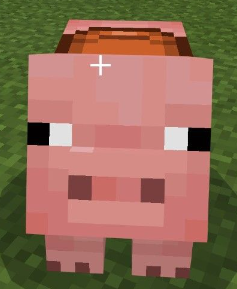Backup and Restore#
The default MCIWB Minecraft server provides a backup and restore facility described below.
If you are and advanced Minecraft user running your own server instead of the default provided by MCIWB then you will need some extra config to make backups work. Jump to Backups of your own custom server to see how to do this.
Backups of mciwb-server#
Backups provide a way to save our world to a file when we are happy with it. Then we are protected from loosing our work if we make a programming error. When things go wrong we can just restore back to a previous version of the world.
To backup the world type this at the Python Prompt:
world.backup()
This will create a backup with a name that is the current date and time. You can also specify a name if you want. Let’s do that now:
world.backup('my-first-backup')
It is better not to use spaces in backup names so I used dash to separate the words.
Now lets do a restore. You can first have your player dig a hole in our
flat area, this is to make a change that we don’t want to keep.
Then exit the Python Prompt using ‘Ctrl+D’. Now we are back
at the bash prompt and we can look in the backups folder to see our
list of backups e.g
This command:
ls $HOME/mciwb-backups
Shows my backup files like this:
22-07-13.06.26.01.zip 22-07-13.06.34.06.zip my-first-backup.zip
You backups are stored in a folder called $HOME/mciwb-backups and ls is
a terminal command that lists the contents of that folder.
Note
that the backup files all end in .zip. Some of them are dated but you also
see the flat-area-backup.zip file that we named explicitly.
Now you can restore from backup with the following command:
mciwb restore flat-area-backup
The output should look something like this:
INFO: Stopping Minecraft Server mciwb-server ...
INFO: Restored /home/giles/mciwb-server/world from /home/giles/mciwb-backups/flat-area-backup.zip
INFO: Launching existing Minecraft server in /home/giles/mciwb-server
INFO: Launching Minecraft Server 'mciwb-server' on port 20101 ...
INFO: waiting for server to come online ...
INFO: Server mciwb-server is online on port 20101
The mciwb restore
command can be given the name of the backup to restore or if you specify no
name it will restore the most recent backup.
When the server restarts you can reconnect your client. You should see that the hole you dug has disappeared.
Note that the bash terminal has a history of commands. So to reconnect to your client you just need to hit up arrow a couple of times until you see the command that you typed earlier:
mciwb shell --player <player_name>
and then hit enter. This saves some typing. You’ll find that most command line tools have recall and editing of previous commands, including iPython. This is one of the reasons that a command line interface is a good thing!